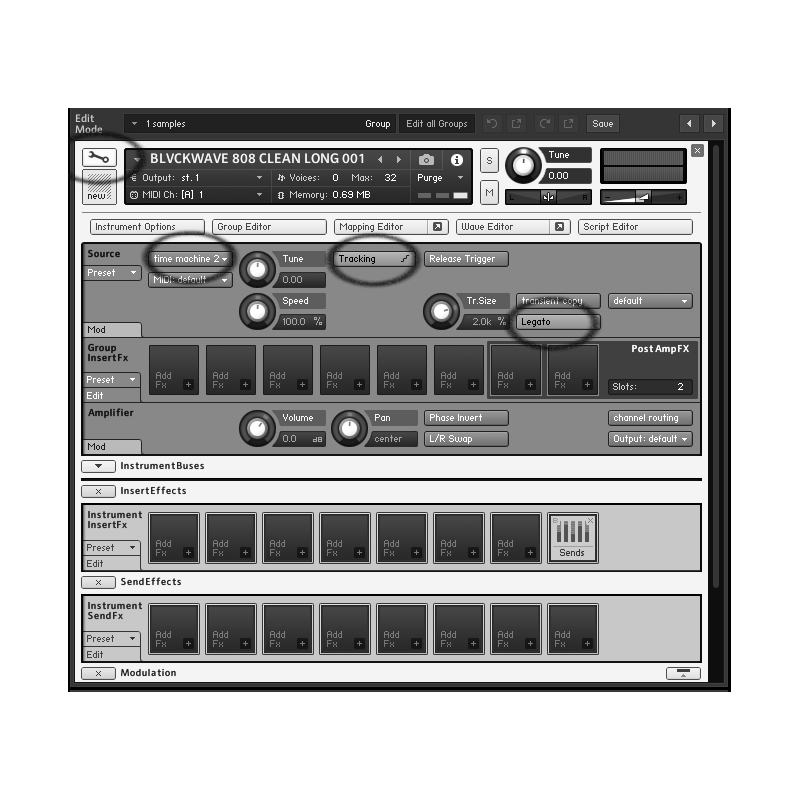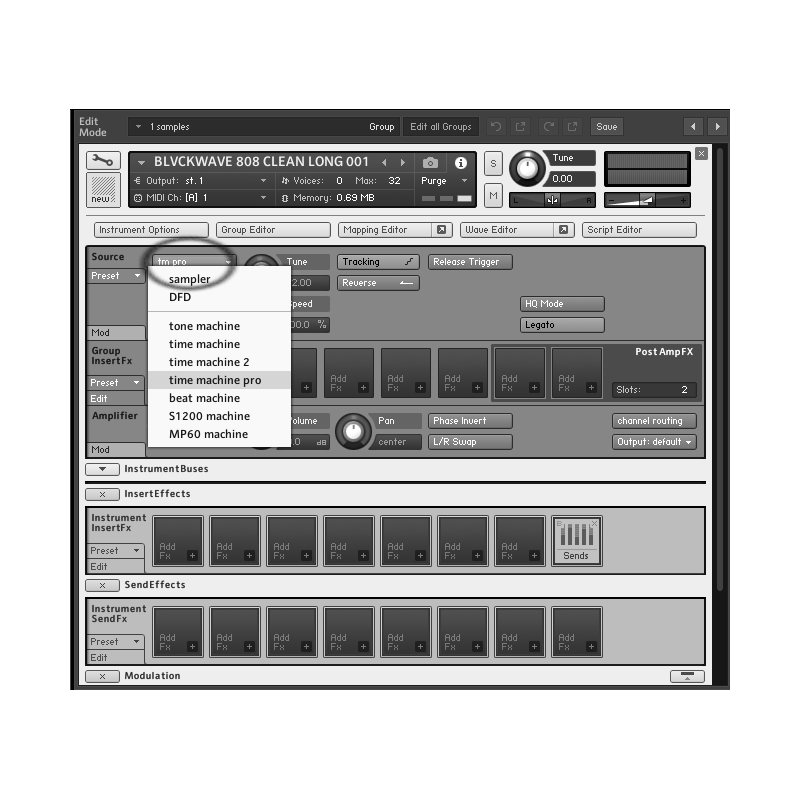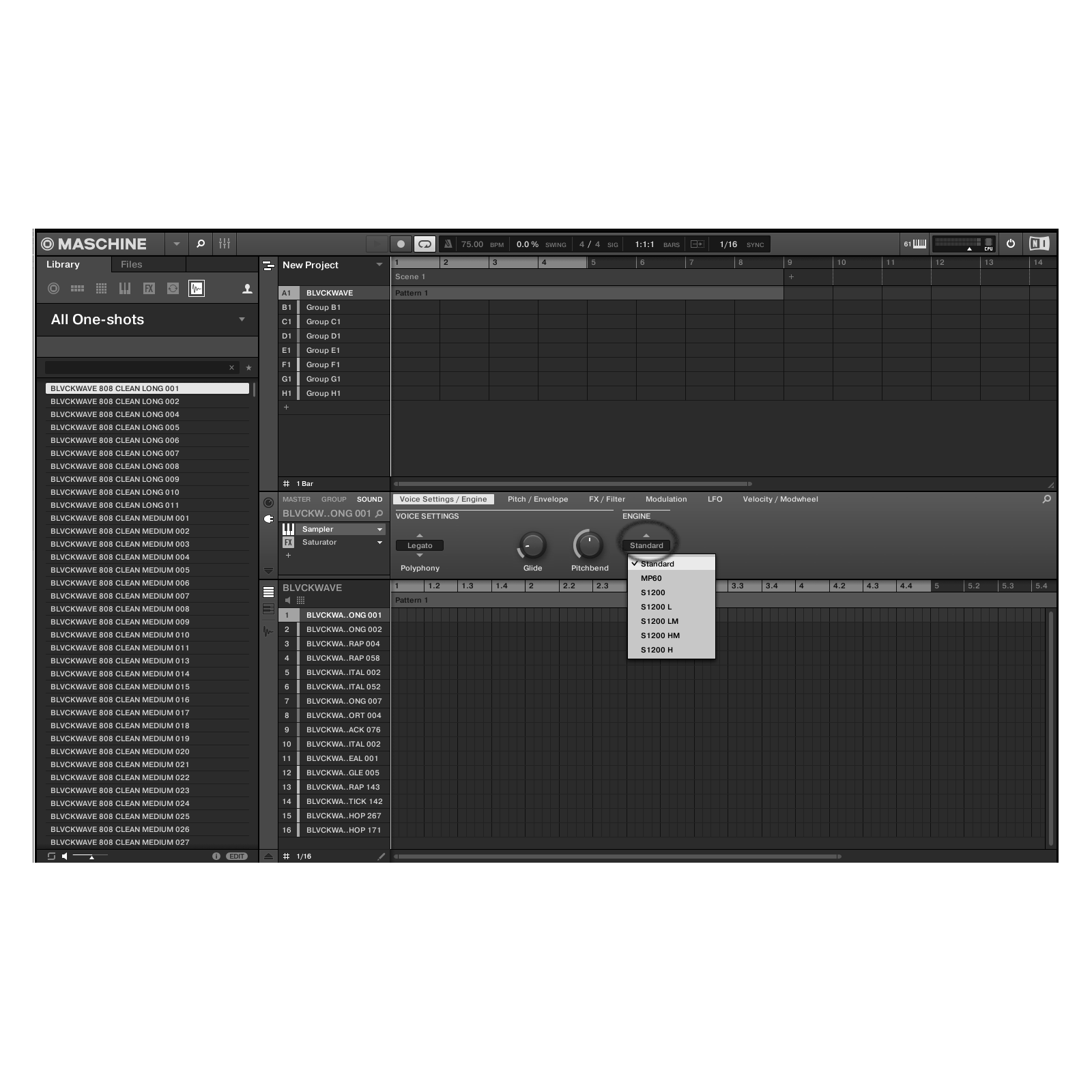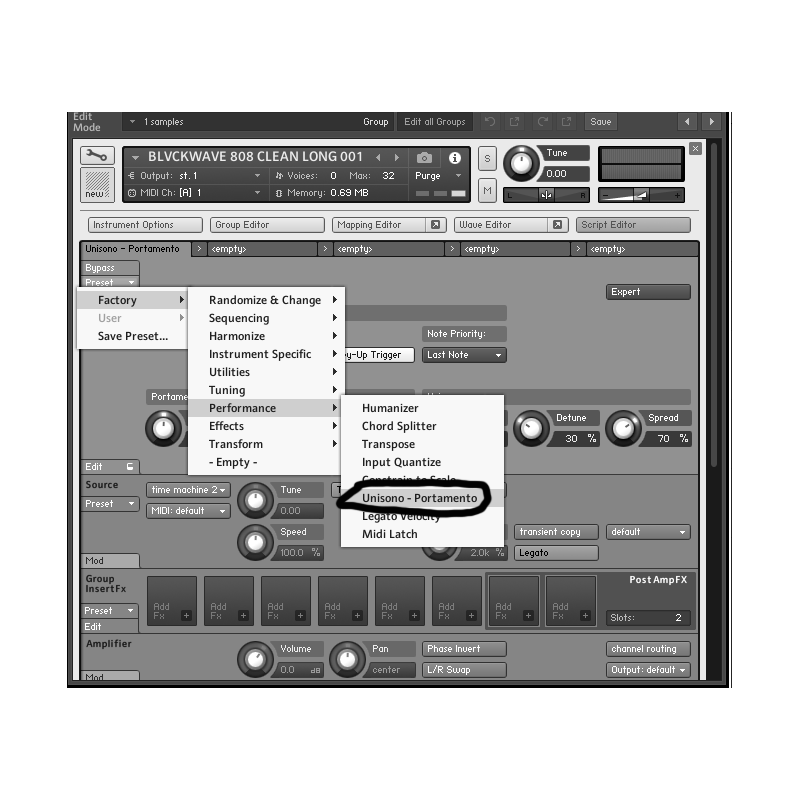808S & CAKE
808s & CAKE - MOST USEFUL 808 WORKFLOWS
808s & CAKE huh? Yeah. You already know we had to try out click bait titles. Not because we believe in them; but because humanity is a failed experiment and this is what we have let happen to ourselves as a society. If this is some kind of test by those in control, we definitely aren't passing right now. Cause I mean, if we were passing the test, “clickbait titles” surely wouldn’t be a thing.
Sorry. I forgot this was supposed to be an article about how to do all the dope things you are wondering how to do with 808s. Ya’ll ain’t even ready for this. Well... Actually you probably are or you wouldn’t be reading this rant so moving on...
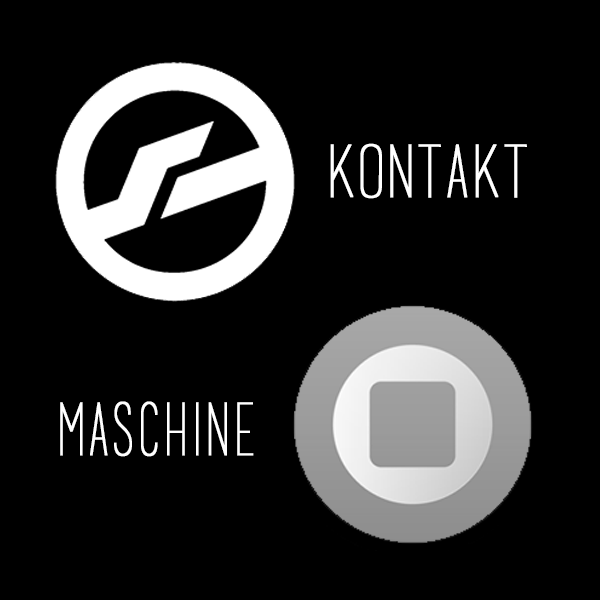
CHOOSE YOUR SAMPLER & IMPORT 808
Before we are able to “properly” use an 808 sample we need to import it into a sampler. Most DAWs (Digital Audio Workstations) have a stock SAMPLER plugin built in.
Today, I will be using NATIVE INSTRUMENTS KONTAKT & MASCHINE 2 in my examples. These are third party samplers and do not come stock with any DAWs.
However, these SAME SETTINGS WILL APPLY TO ANY PLUGIN OR SAMPLER when it comes to getting an 808 sample to function in this way. If you do not have KONTAKT or MASCHINE please feel free to follow along in any sampler.
STEP 1: IMPORT SAMPLE
-

KONTAKT IMPORT:
Simply drag a sample from your file browser or file explorer into a blank instance of KONTAKT
-

MASCHINE IMPORT:
Simply drag a sample from the left side browser onto one of your blank pads on MASCHINE
STEP 2: CONVERT SAMPLE TO PLAYABLE 808 INSTRUMENT
-
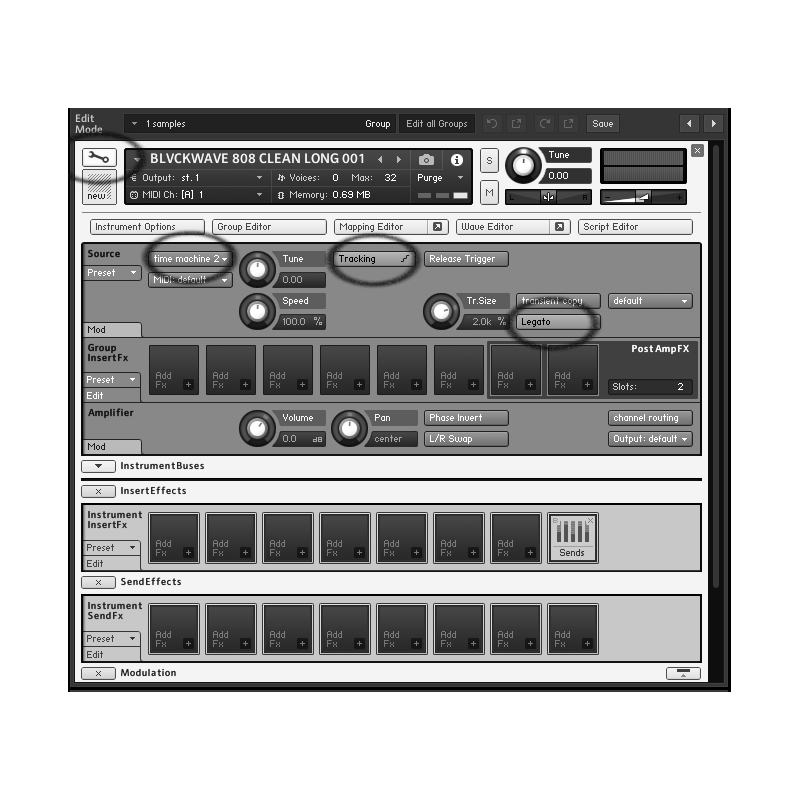
KONTAKT CONVERSION TO PLAYABLE INSTRUMENT:
You will notice upon import the samples speed up the higher you play and slow down the lower you play. This is not ideal for composing using an 808 sample. Click the WRENCH icon in KONTAKT and make sure TIME MACHINE 2 is selected. TIME MACHINE PRO works as well. Also check your settings on TRACKING and make sure LEGATO is selected (See image above for circled areas).
-

MASCHINE CONVERSION TO PLAYABLE INSTRUMENT:
In order to play the 808 sample like an INSTRUMENT all up and down the keyboard you will need to make sure that on the MASCHINE plugin, the INPUT of the GROUP MENU; under MIDI ROUTINGS, is set to "OFF". If you want to go back to being able to play your selected sample PADS across the individual keys like a drum set; return this setting to "DRUMKIT".
STEP 3: TUNING & PITCH - GETTING THE 808 TO PLAY IN KEY
-

KONTAKT TUNING:
Locate the TUNE knob on the front section of the SAMPLER and turn it up or down until the “C” on your KEYBOARD plays a “C” with the 808 sample.
-

MASCHINE TUNING:
Locate the TUNE knob in the PITCH/ENVELOPE section of the SAMPLER and turn it up or down until the “C” on your KEYBOARD plays a “C” with the 808.
NOTE: SAMPLER & SAMPLING TYPES
Most SAMPLERS have multiple ways in which they “SAMPLE” the sample that you import. (Oooo sample inception!!!) Most of the time, the options will be a selection of simulations of classic analog drum machines & samplers and modern digital sampling algorithms.
Each "TYPE" or" MODE" of sampling brings out different harmonic content and changes the way your sample is stretched & warped across the MIDI controller. You can always just skip this step and opt for what the default settings are; but you never know what you might find testing these options.
STEP 4: SET SAMPLER / SAMPLING TYPE
-
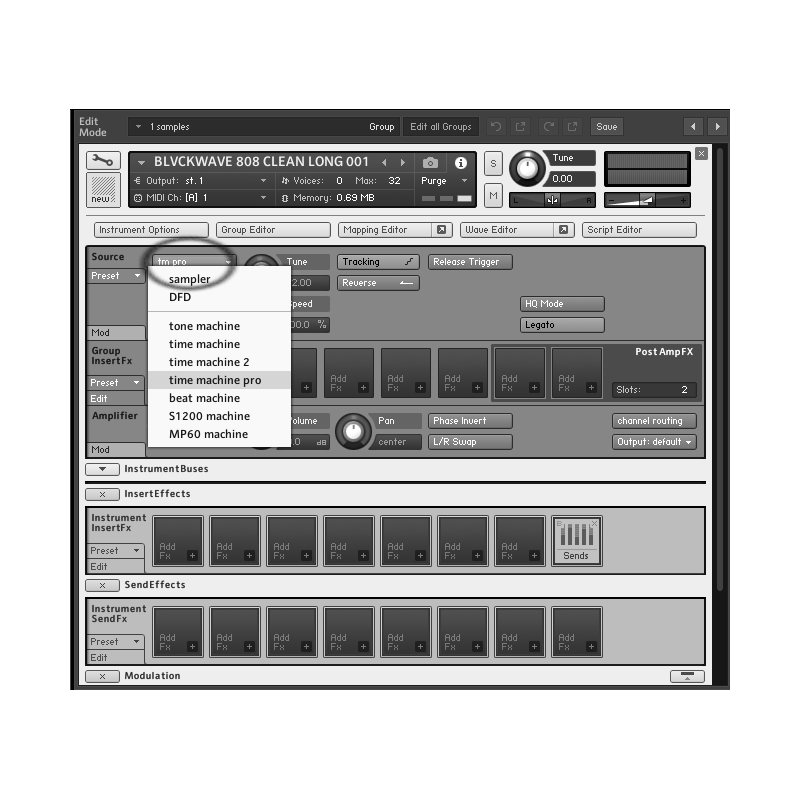
KONTAKT SAMPLER TYPE:
The SAMPLER TYPE settings are located on the upper left hand side of the SETTINGS MENU. After you have imported your sample, click the WRENCH icon and you will see the settings. "TIME MACHINE PRO" is our favorite algorithm for most 808s.
-
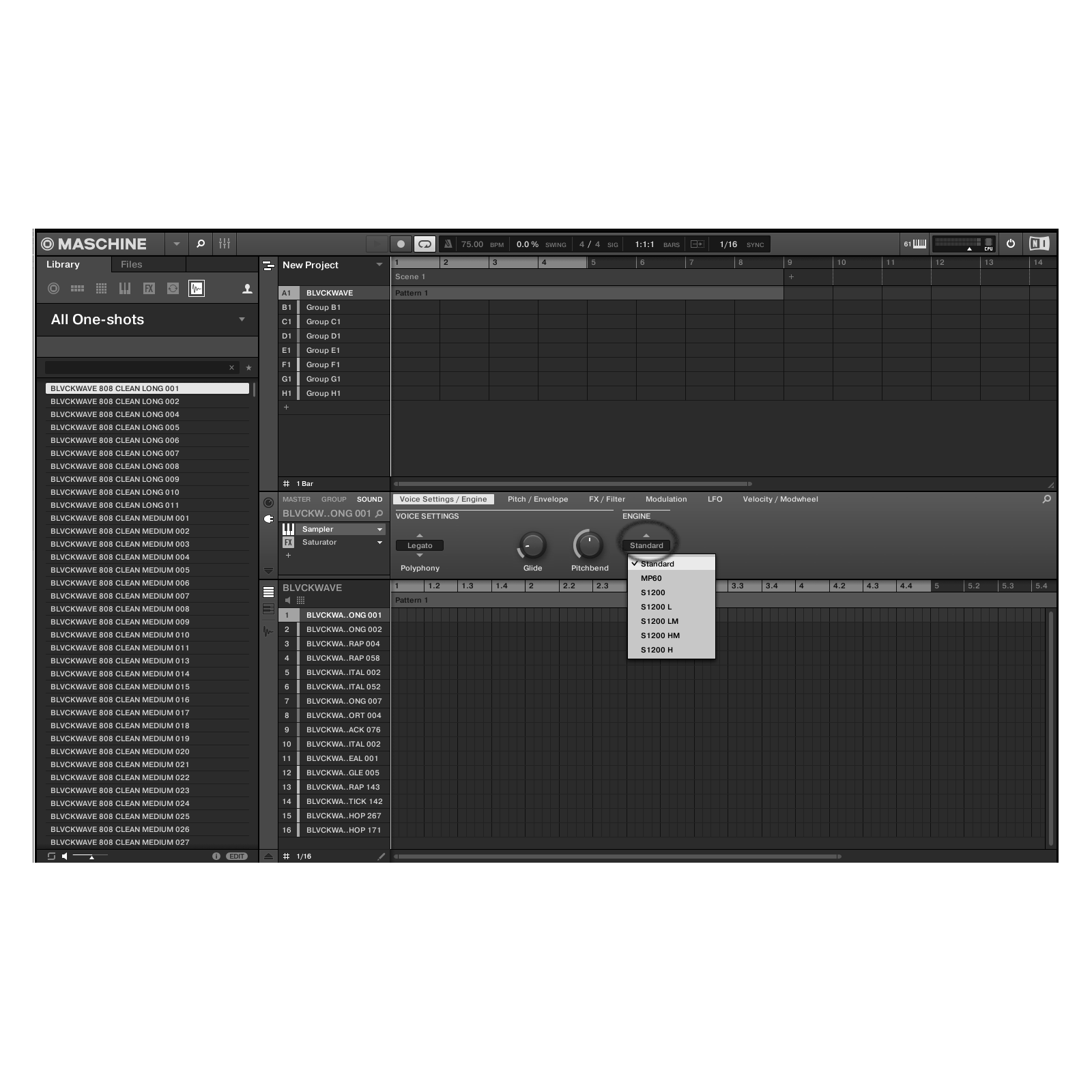
MASCHINE SAMPLER TYPE:
In MASCHINE, the SAMPLER TYPE settings are located in the PLUGIN MENU; in the SAMPLER PLUGIN; under the SOUND TAB; in the VOICE SETTINGS / ENGINE; located on the right side under ENGINE. "STANDARD" is our favorite MASCHINE sampling algorithm for 808s.
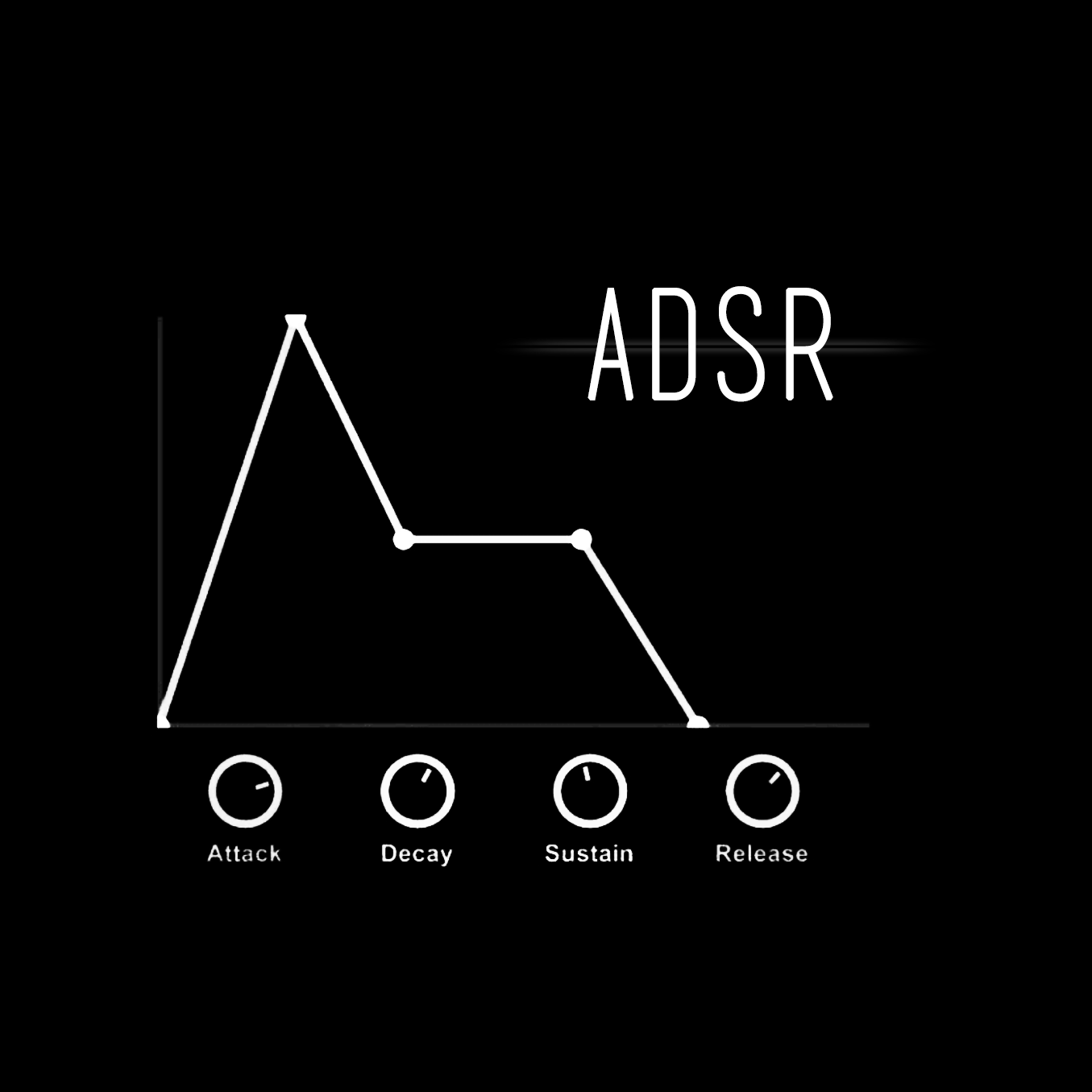
NOTE: TIMING / ADSR
Now that we have our 808 in tune, we can figure out how to set up our ADSR. ADSR simply means Attack, Decay, Sustain, & Release.
One common problem that tends to pop up when using samples are ADSR issues. ADSR gives you a variety of settings that give you the ability to manipulate the 808 (or any sample) as far as timing, attack and length.
If you aren’t hearing your actual 808 sample from your sample folder correctly your ADSR settings may be to blame.
Make sure your attack settings aren’t causing a “volume swell” or “fade in” AND make sure your sustain and decay settings aren’t prematurely cutting off your sample.
STEP 4: SET ADSR (Attack, Decay, Sustain, & Release)
-

KONTAKT ADSR:
In KONTAKT the ADSR settings are located at the bottom of the SETTINGS menu on the SAMPLE you have imported under the MODULATION section.
-

MASCHINE ADSR:
In MASCHINE the ADSR settings are located inside the PLUGIN MENU in your SAMPLER plugin under the PITCH / ENVELOPE section of the SOUND TAB on the MASCHINE 2 software GUI

NOTE: CUTOFF / CHOKE / BLEED
You may encounter your 808 sample not "cutting off" the next note in your 808 melody.
PROBLEM:
- After triggering an 808 sample and hitting the next note the samples overlap on top of each other.
- Or you find you can play the 808 like a piano and can even do full “808 CHORDS”
SOLUTION:
- In order to "fix" this; take a look at your ADSR, LEGATO, UNISON, CUTOFF and/or CHOKE settings.
Every SAMPLER is slightly different, and each has multiple ways to solve this problem; Once you learn these terms it should become apparent what is happening in regard to the length and cutoff of your 808 (or any other) samples.
NOTE: PORTAMENTO / PORT / SLIDE / GLIDE / LEGATO
This next common “problem” is actually not a problem at all; but an ON/OFF feature we should all know about. LEGATO & PORTAMENTO issues.
PROBLEM:
- You want your 808 to smoothly glide to the next note while we hold the current note; BUT it seems to have an “IMPACT LIKE” sound instead of a "SMOOTH" transition.
SOLUTION:
- Turn ON the LEGATO setting to "SMOOTHLY" transition into the next note you play regardless of PORTAMENTO or TIMING being turned ON or OFF.
To set up the ability to “GLIDE” or “SLIDE” your 808s look in your SAMPLER for the PORTAMENTO settings; Sometimes labeled “PORT” / “SLIDE” / “GLIDE” / “BEND” depending on the SAMPLER / PLUGIN / DAW You are using.
STEP 5: KONTAKT - PORTAMENTO / LEGATO / SLIDE SETUP
-
KONTAKT LEGATO:
1. In KONTAKT the LEGATO settings are located on the right side of the screen ONCE you have selected one of the SAMPLING TYPES such as “TIME MACHINE 2” which can be found in the circled menus. Also make sure the “TRACKING” box is selected.
-
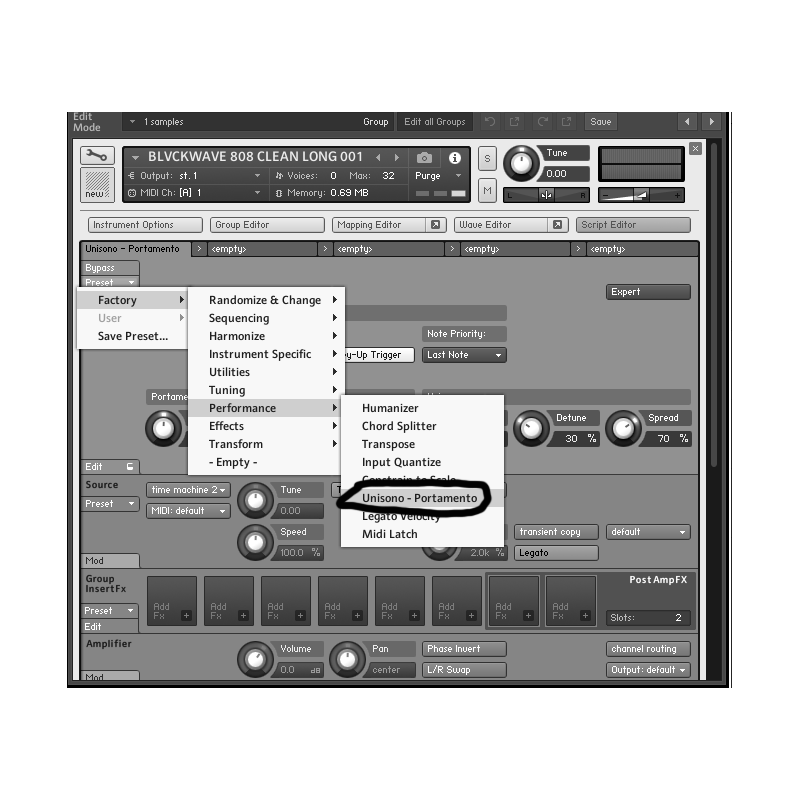
KONTAKT PORTAMENTO:
2. From here click the SCRIPT EDITOR button on the TOP RIGHT SIDE of the imported KONTAKT sample. THEN go to the left side of this new menu and click PRESET and go FACTORY / PERFORMANCE / UNISONO – PORTAMENTO
-

KONTAKT SLIDE TIMING
3. Now use these circled controls to turn PORTAMENTO “ON” and then adjust the way your PORTAMENTO settings work as far as timing and mode. This can control how fast the slide/glide is when transitioning between notes.
STEP 5: MASCHINE - PORTAMENTO / LEGATO / SLIDE SETUP
-

MASCHINE LEGATO:
In MASCHINE, the PORTAMENTO, LEGATO, & GLIDE settings are all located neatly in the PLUGIN SETTINGS of the SAMPLER plugin; under the SOUND tab; in the VOICE SETTINGS / ENGINE tab. View the circles in the above image as a reference.
NOTE: DISTORTION / SATURATION / FUZZ / BITCRUSHING / MIXING
The last piece of any 808 puzzle is adding the MIX that solidifies the sound and makes it feel like a part of the record rather than something you “added” in.
There are several levels to mixing that we won't go into in this article; but do get your 808s neatly tucked back into the mix using a combination of EQs and/or COMPRESSION. Once you have a clean balanced sound that isn't peaking, we can add color and thickness with SATURATION / DISTORTION / FUZZ / BIT CRUSHING/ & OVERDRIVE plugins.
I suggest you make ONE OR SEVERAL new blank AUX or "BUS" channels and ADD a variety of DISTORTION AND FUZZ plugins to these various AUX/BUS channels. Feel free to further EQ and/or COMPRESS these DISTORTED AUX/BUS Channels as you see fit and/or layer other plugins onto the AUX/BUS to control the gain staging and/or add "push/pull type effects".
For now, just ADD THE DISTORTIONS onto a bus. Or your main channel. Or both. Try it all.

STEP 6: ADD THAT CAKE
- Once we have a DISTORTION bus ready to go; create a SEND from your 808 instrument channel to the newly created DISTORTION AUX/BUS.
- Slowly BLEND the volume of this DISTORTION BUS into the DRY RAW 808 signal of your ORIGINAL TRACK.
- Sometimes it adds just the RIGHT amount of extra flavor when you get the right type of GAIN and amount set up.
- Not every song needs this step. But it’s a nice trick to have in the bag just in case you want to F&*k some $hit up.

POPULAR BLVCKWAVE PRODUCTS
To see our full selection view the BLVCKWAVE STORE HERE and get our FREE SAMPLE PACK sent to your email!
-
BLVCKWAVE - COMPLETE
Regular price $999.99 USDRegular priceUnit price / per -
BLVCKWAVE 001 - 808s & KICKS
Regular price $99.99 USDRegular priceUnit price / per -
BLVCKWAVE 002 - CLAPS SNAPS & SNARES
Regular price $99.99 USDRegular priceUnit price / per -
BLVCKWAVE 003 - HATS SHAKERS & TAMBS
Regular price $99.99 USDRegular priceUnit price / per