

MASCHINE 2 INSTALL
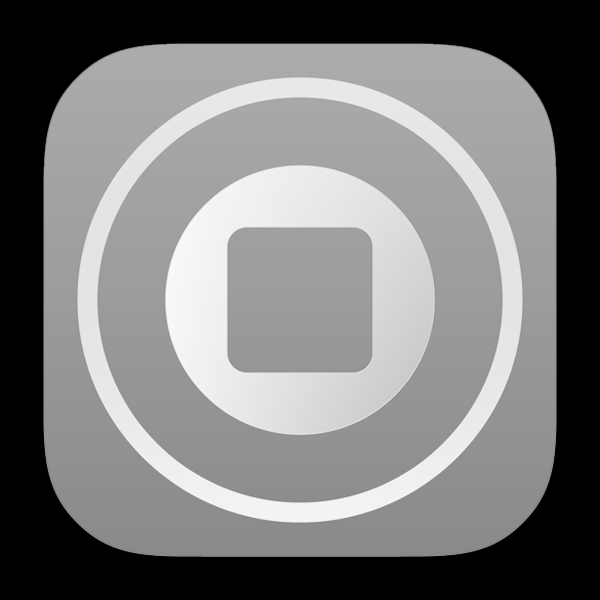
MASCHINE 2
We are huge fans of using MASCHINE 2 with BLVCKWAVE SOUND (Within Your Primary DAW Environment).
We personally recommend using it as a PLUGIN within your primary DAW enviornment such as LOGIC or ABLETON LIVE. By using your BLVCKWAVE SOUND libraries in this format, you will get what we believe is the fastest workflow and most aesthetic user experience out of our product. This is also currently the only way to benefit from our custom BLVCKWAVE SOUND ARTWORK for MASCHINE 2 and NI KOMPLETE KONTROL.
MASCHINE & KOMPLETE KONTROL ARTWORK INSTALLATION : (MASCHINE 2 & KOMPLETE KONTROL only)
STEP 1: This step only applies If you own a Maschine Hardware Unit or Komplete Kontrol Keyboard. After following this brief tutorial you will be able to view the BLVCKWAVE SOUND library art on the screens of your physical MASCHINE controller, KOMPLETE KONTROL, and computer screen within the MASCHINE 2 plugin.
MAC BLVCKWAVE SOUND ART INSTALL
Navigate to the folder MACINTOSH HD/ Users/ Shared/ NI Resources/ Image/
WINDOWS BLVCKWAVE SOUND ART INSTALL
Navigate to the folder Local Disk C:/ User/ Public/ Public Documents/ NI Resources/ Image/
Now create a NEW FOLDER titled “BLVCKWAVE SOUND”. From there, just drag in all of the artwork folders of the BLVCKWAVE SOUND libraries you own and thats it! With this step completed, we can now finish the install and enjoy just one more level of insane OCD music production drum library organization perfection.
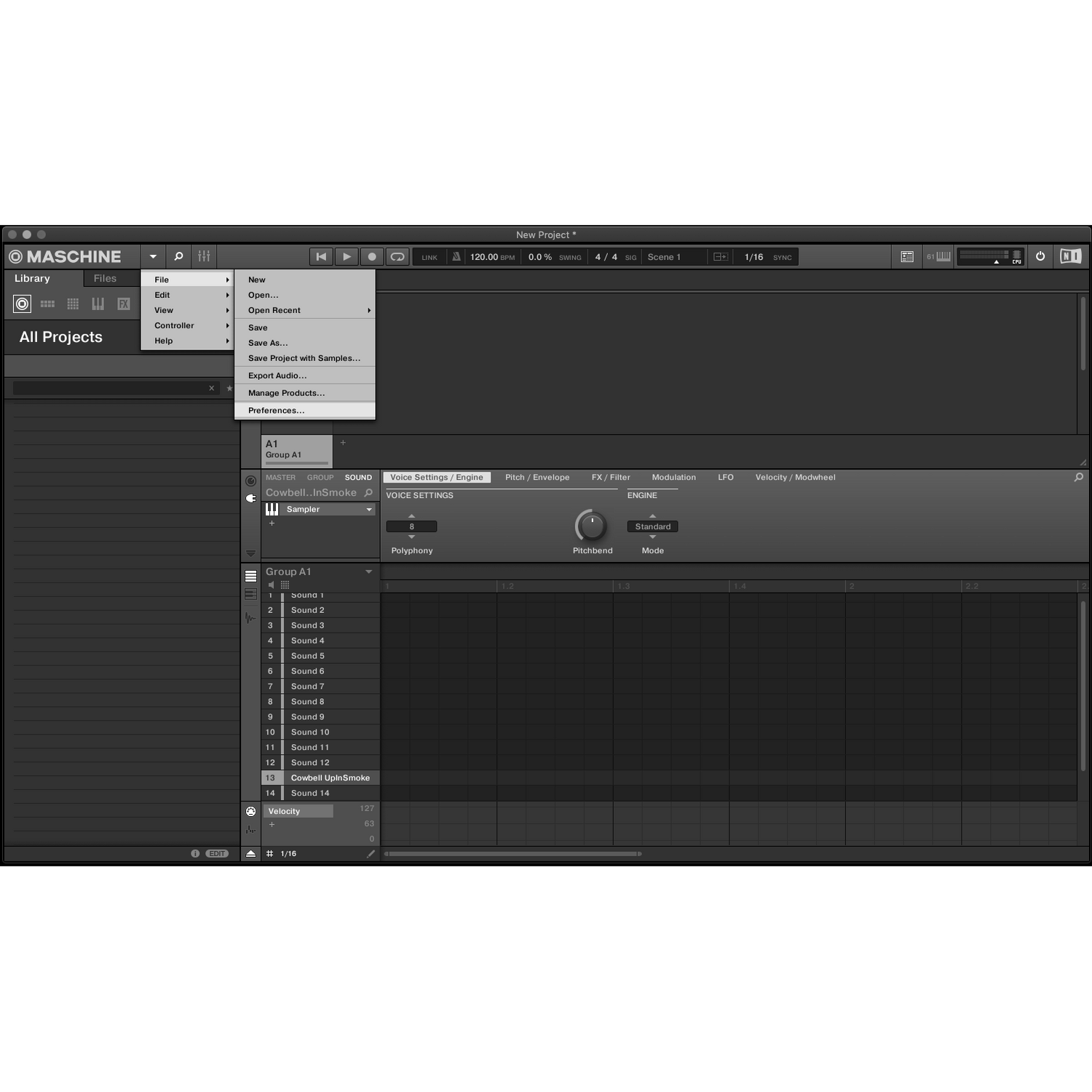
STEP 2 : After adding the BLVCKWAVE SOUND ARTWORK go ahead and navigate to the MASCHINE 2 Tab at the top of the MASCHINE GUI software screen and navigate down to the PREFERENCES section.
Once the PREFERENCES windows appears navigate to the 5th menu down which should be LIBRARY and click the USER tab on the top of the window.
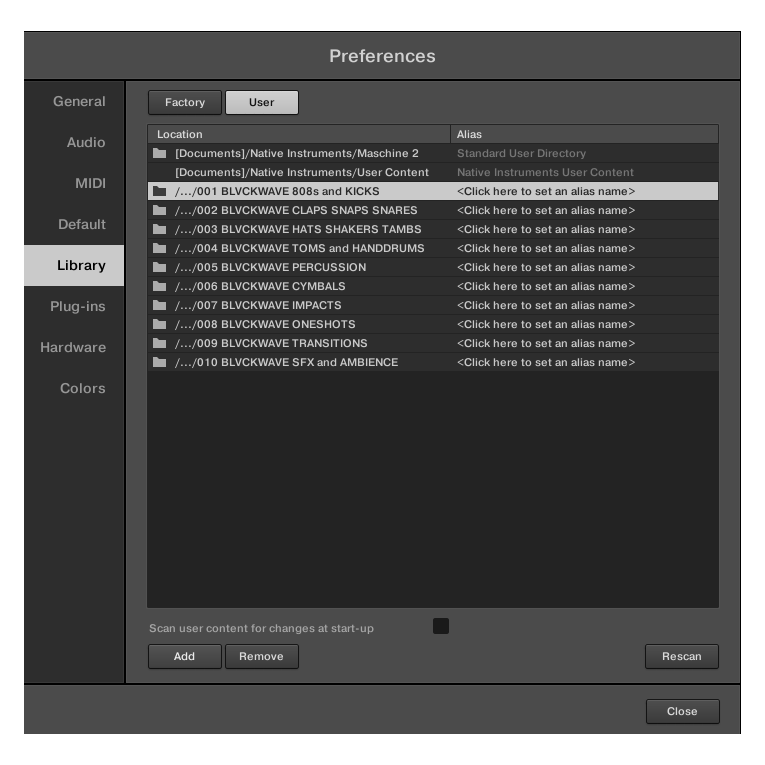
STEP 3: Now you will click the "ADD" button on the bottom left of the window to add your BLVCKWAVE SOUND LIBRARIES. Make sure to add each folder ONE AT A TIME!!! You will not be able to successfully add the libraries properly unless you load each library separately first. Once all of your libraries have been added you can browse them all as the COMPLETE library or PER LIBRARY.
Once all of your new libraries have been added to the USER section of the LIBRARY in MASCHINE go ahead and click the "RESCAN" button on the bottom right.
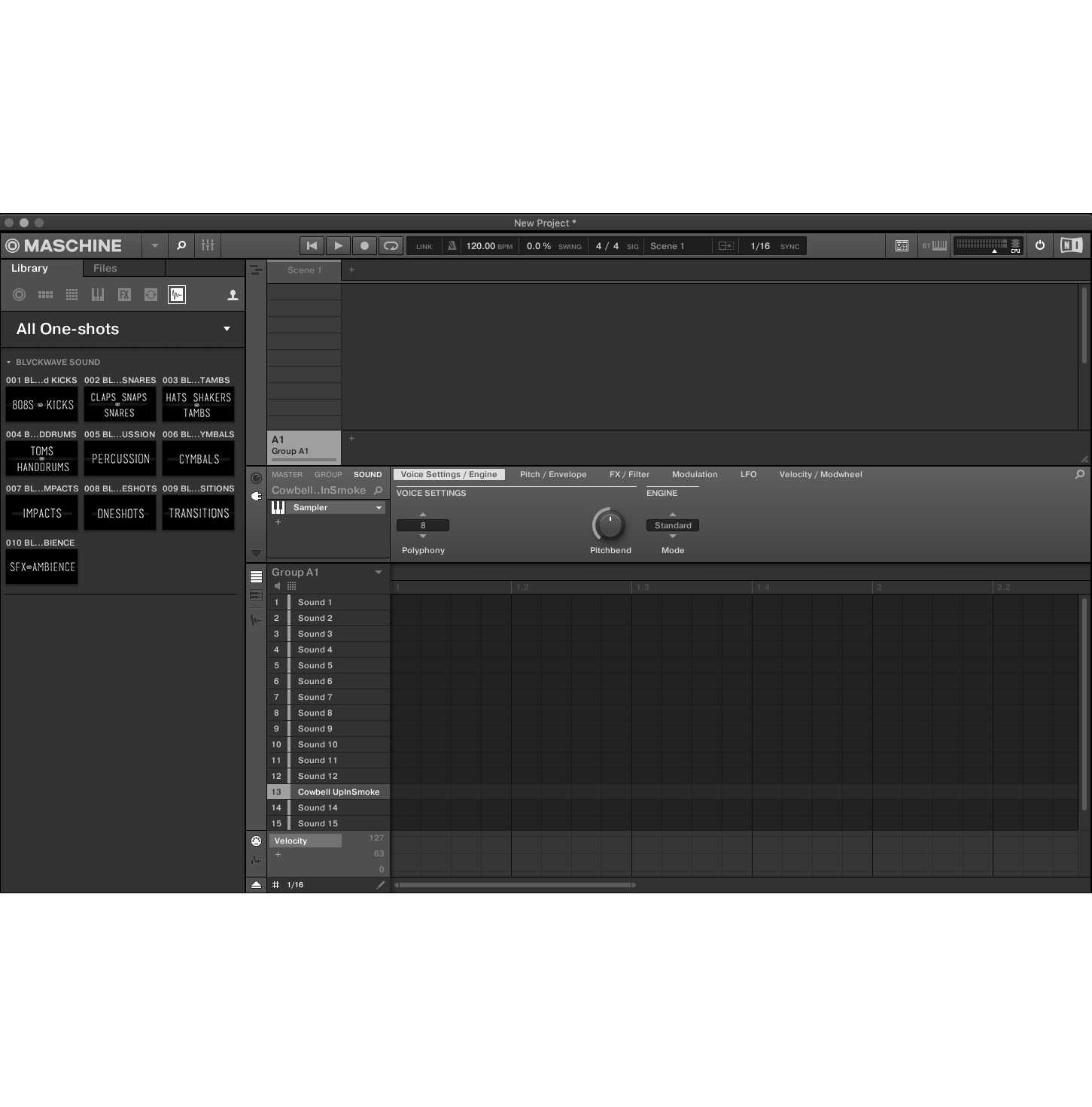
STEP 4: If you purchased the BLVCKWAVE COMPLETE package this may take a few minutes depending on your computer. Upon completing the rescan of your library in MASCHINE 2 or KOMPLETE KONTROL you should now see the BLVCKWAVE ART on screen of both your hardware controllers and the GUI of the plugins on your computer screen and be able to effortlessly browse your new sound library and never worry about “FINDING THE RIGHT SOUND” again.
YOU ARE DONE! HAVE FUN.
There are plenty of other creative ways to utilize our BLVCKWAVE SOUND libraries within MASCHINE 2 but this tutorial will get you started with the basics!
